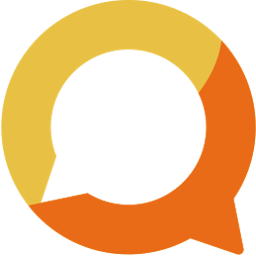Bulk import events
If you already have club scheduled planned out, you can use bulk import to add all events at once with Squadnet. This guide will walk you through all steps required to import events.
Written by: Vuong Ngo
Published at 1/2/2024

Select template

Simply click on the template card to download spreadsheet template. If you are unsure about the template, here is a quick description:
- Basic Template: You can use this one to add club or teams' event. This also includes option for recurring event.
- Competition Template: This include extra competition match information in addition to Basic Template.
Once the template is downloaded, you can add multiple events to the template. Please refer below for each column's meaning:
- Name: Event name
- Location: Physical address where the event happen. We'll get the geolocation information to show event in google map.
- Venue: Event venue, use this to add more information about event location. Or simply include Zoom link or Google Hangout link for online event.
- Notes: Extra information about event.
- Start At: Date time when event start. Using DateTime format.
- End At: Optional! Date time when event end.
- Teams: If the event is limited to particular teams. Use comma seperator if you have multiple teams associated with event. Eg: Team1, Team2
- Recurring: The frequency where the event recurs. Optional if it is one-time event. Fill by one-off DAILY, WEEKLY, MONTHLY, YEARLY.
- Recurring End: Date time when the event recurrence ended.
- Match Round: Name of the match round
- Match Home: Home team's name
- Match Away: Away team's name
Upload Imports

Once you finished editing the template, click on the Upload button and select the edited spreadsheet.

After the spreadsheet is uploaded, Squadnet will try to validate the data. You can click on the Item below Data validation to remap data if you want to.
Bulk Settings provides default values for the events.
- If you leave End At empty, the event End At will be one hour after Start At. You can change this value to other number.
- By default, all events are not RSVP enabled. You can switch this open on if you want to check who comes to the event.
Click Submit button to go to next step.
Edit Events

You can review and edit events in data table before submit that to final imports. Simply click on the table cell to open editing options.
For instance, by clicking on Scheduled Start At, you can edit Start and End time for the event.

Once you satisfy with the data, click Submit button to finalise the import.

That's all you need to know about bulk import events. If you have any question, feel free to send us a message to info@squadnet.io.