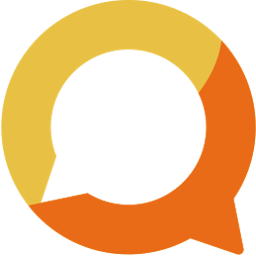Bulk import members with Excel/CSV file
If you used other CRM system to manage your membership and want to migrate to Squadnet; or your association requires you to use specific software but it doesn't have what Squadnet offers such as communication and events, you can still get all members across to use Squadnet quick and simply with our bulk import feature.
Written by: Vuong Ngo
Published at 12/17/2023

Bulk import all members
You should have seen the club admin panel a few times from Getting Started guides. "Bulk imports" option locate in "Membership" menu from the side navigation.

There are a few templates you can download from this page. Team and class templates are based on Basic Template; we'll go through with Team Template on this guide so you can get the whole picture of importing process.
Upload Imports
Once you clicked on the Template, it will download an excel file for you to edit and navigate to this page.

Once you finished adding members to excel spreadsheet, you can click on the upload box to select and upload the template.
If you use our provided template, the data should be valid once you've uploaded that.

You can click on the Menu Item to view the validation and change the rule if you like. For example, clicking on "Club Roles are valid" will open a popup to edit the role mapping from the spreadsheet to Squadnet internal roles.

If you export spreadsheet from other system and use it for imports. You'll need to map the corresponding columns from Spreadsheet to match with Squadnet's models.

Here are a quick explanation of the Data Field:
- First Name: your member first name.
- Last Name: your member last name.
- Email Address: your member email address.
- Phone Number: your member phone number
- Club Role: your member role within your club. Provide one of ADMIN, MANAGER, COACH, PARENT, ATHLETE, OTHER, FOLLOWER roles.
- Teams: the teams your member belongs to. If they are part of multiple teams, comma separate by team's names.
- Member Team Role: Role of the member within team. Provide one of COACH, PLAYER, PARENT, MANGER, ADMIN.
- Classes: the classes your member belongs to. If they are part of multiple classes, comma separate by class' names.
- Member Class Role: Role of the member within class. Provide one of TEACHER or STUDENT.
Once the data is validated, click "Submit" to go to next step.
Edit Members
At this step, you can review and edit member information before the actual imports.

Simply click on the Cell to open editing drawer. Depending on the fields, there will be different editing option.
For instance, if you click on "Member Last name" cell, it will open a drawer with Text Input to edit last name.

If you click on "Junior - Player" cell, you then can edit the player's teams and their role within team liked below:

Sometimes you have parent with children who join your club. If only parent have provided email address/ phone number, you can click on Family Cell to select the family account (default to Parent). With this setup, we will send invitation to parent and once they accept invitation, the corresponding children will be automatically added to club and teams.

Once all the member's information is correct. You can click "Submit" to import members. We will send each member's a unique invitation email/sms for you after this step.
Bulk import members to individual teams
Team Template from Bulk Imports may be complicated for you. Don't worry, there is a more simple way to bulk import members to individual team.
To do this, create your teams first by clicking on "Add new Team" button.

After your teams are created. You can click on the team's menu icon; then click on import.

Simply download the template to import member to this particular teams.

From this template, just fill-out the information needed:
- First name: Your member's first name
- Last name: Your member's last name
- Email Address: Your member's email address. We prefer you provide email address of the member as it is unique within Squadnet and a more affordable option to send invitation to.
- Phone Number: Your members phone number. If you don't have member email address, we'll send invitation to member by SMS.
- Club Role: your member role within your club. Provide one of ADMIN, MANAGER, COACH, PARENT, ATHLETE, OTHER, FOLLOWER roles.
- Member Team Role: Role of the member within team. Provide one of COACH, PLAYER, PARENT, MANGER, ADMIN.
Once this is done, you can now upload the template. If you use the downloaded template, it should be validated when uploaded. Otherwise, simply edit the validation as shown in previous "Club Bulk Imports" session.

Click "Submit" to go to "Edit Members" steps. Simply click on the Spreadsheet Cell to edit member information.

Click "Submit" to finish import. The page will be navigated to final step.

Footnote
If your member is already exist within the system identified by email address / phone number; we'll will add them to the team.
If email address or phone number is duplicated, this indicates for us that there is only one account; and other members are family members who also join your club. With in in mind, you'll need to select the parent of the duplicated account. We'll send one invitation to parent account only, the other account will join your club as linked family account.
Squadnet provide Single Sign-On option for linked account; which doesn't requires children to have phone number or email address but can still communicate with your club if their parent give them the QR code to login.