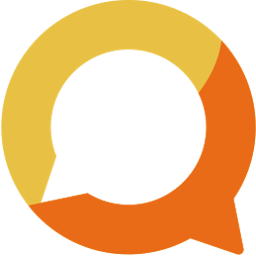Steps to register your club and get started with Squadnet Website
While Squadnet boasts powerful capabilities, starting your club is incredibly straightforward. Follow our quick guide; it'll only take 3 minutes to streamline your club's communication!
Written by: Vuong Ngo
Published at 12/16/2023

How to create your club
Click this link to register your club or simply click a button with 'Create FREE Club Trial' to register your club.

Simply enter your club name and follow the prompt. If you already signed in, you will be the Admin of your club automatically. On the other side, you will be prompted to join Squadnet with email + phone number, then the club will be linked to newly created account.
Here is a quick overview Squadnet supported roles:
- Admin: Admin has full access to club. You are a default admin when created your club. You can also invite other people to join as admin.
- Parent/Athlete: Parent and athlete are members of your club. They will have read access to your club posts, calendars, sponsors and so on. Similar to how you join a group on Facebook or Whatsapp.
- Manager/Coach: Manager and Coach have additional write access to Calendar and Events. Other controls are similar to Parent/Athlete.
What should I do after creating club

There are no limitation on how to customise Squadnet to fit your club's need. When starting out, we recommend to follow 3 steps below:
1. Customise your club profile
We recommend to add more information about your club before sending out invitation. Simply click on "Complete your club profile" onboarding step to go straight to the Edit profile page. You can also click on "Club Settings" button (highlighted inside red rectangle) and go to "Your Club Profile" screen by clicking on "Profile" menu item.

Fill out as much information as you like. This will helps members to quickly find your club on Squadnet. You can also add club links to link to your website, social media accounts on this page.
2. Invite members
By default, we automatically generate "Invitation Code" for each club's roles for you when create your club. You can create on "Invite other roles" in "Invite Members" onboarding step; or navigate to admin dashboard "Members" page to see the other invitations code.

Your member can join your club either on Squadnet's website or app.

There are other options for you to invite members in Advanced options.
- Create Invitation Link: This will prompt your member to join your club right away when clicking on the invitation link. You can select particular role to invite and put a limitation on this option. This is suitable for invite members from your social media by simply sharing the link with them.
- Type your contact: If you need to manually invite members by email or phone. You can use this option to do so. The members will receive unique link by email/phone to join your club.
- Import from Email: Simply authorise Google to allow Squadnet to get your contacts from Gmail. You then can select contacts to send invitation to. Each contacts will receive unique link by email to join your club.
3. Download Squadnet App for daily usage
While you can use Squadnet's website for posting. We recommend to download Squadnet's App for you daily operation.
Use the same email/phone you used to login on website to login in app. Here is a quick overview of the app for admin (from left to right):

- Feed: Social feed which shows update from club and teams. Similar to Facebook pages or Slack.
- Calendar: Show events from your club and teams with the ability to RSVP for particular events or check-in classes.
- Club Home: You can set your club as "Default Club". This screen has collapsible tab to help you navigate between different club's sections.
- Messages: You can send direct or group messages to your club members. Similar to Whatsapp.
- Personal Profile: This screen show you all relevant information related to your personal account. This is different from club profile which you might confused if you create your club with the user name as club's name. Make sure you create your club using your personal name; or if using club's generic emails such as secretary@club.com, president@club.com; enter "Club Secretary" or "Club President" corresponding to make it recognisable.