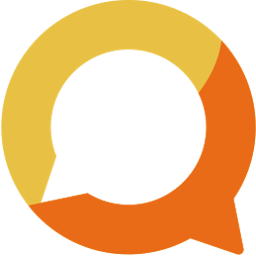Two ways for member to join your club
Regardless of how your club set up invitations, new member can join join club through either invitation code or link. Here are how you (as a member) can do it within Squadnet's platform.
Written by: Vuong Ngo
Published at 12/16/2023

With Invitation Code
Through website
With invitation code, you need to search your club on our "Discover" page. Your club might not be on the featured page when created, simply just need to enter your club name to search for your club.
When your club is found, click on the club card to go to your club's page. On this page, if you haven't login, simple sign in / sign up first with Squadnet.

You will now can enter the Invitation Code to join your club.

Through Squadnet's App
You can download Squadnet's app on Appstore or Playstore and join your club directly from there.

If you haven't signed up with Squadnet, simple create a new account and follow onboarding instruction to join your club.
1. Press on "I want to find my club"
2. Enter your club name
3. Join with invitation code
4. Congrats! You've just join your club.
If you already had an account or click on "Explore the App" which skips the onboarding session, don't worry, you can still join your club later.

Click on the middle icon button in bottom navigation. On that page, "Find my club" by entering the club name.
Then enter the Invitation Code to join your club. It's that simple.
With Invitation Link
When clicking on an invitation link, by default, you will join your club through Squadnet website.

Simply login to join your club. After login successfully, you will be automatically join your club.

If you have the app installed, the invitation link will open the app and navigate to "Accept Invitation" screen for you automatically using deep linking. Similar to the web, simply login if you haven't and then you will be automatically join the club.
What can I do after joining the club
You might also need to enter additional details or join club's teams if the club requires additional information from you.
If you are on the website, you can now go to Club's homepage by clicking on the club's logo on the left navigation. We recommend you to download the app as there are more features over there. Simply login using the same account and stayed in touch with your club.

Here is a quick overview of the app for you from left to right:
- Feed: Similar to Facebook's Group or Slack, club and teams' posts will be shown in this screen.
- Calendar: When your club create a new event or class session, you will receive push notification and can see those events over here. You can RSVP or check-in if those options are enabled.
- Club's screen: You can set your club as default to quickly view club information. The tab navigations have other screens which is dynamically displayed based on your club's settings.
- Messages: You can send direct message to your club admin. If your club enables peer communication, you can also chat with other members.
- Your profile: Here you have options to manage your own posts, notification, family members, etc.... If other members of your family is part of club and the club enable options to add family members, you can add your family and enrol them to club without the need of invitation code or link.