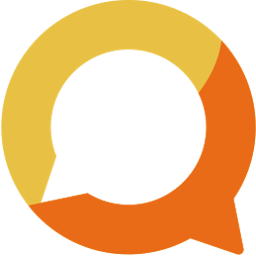Why should my club use Teams/Groups?
Whether you have a few or hundreds or members, you can use the Squadnet's Teams features to organise your members into different teams/groups. Let's explore what Teams you can do with this functionality.
Written by: Vuong Ngo
Published at 12/18/2023

Three reasons you should use teams

1. It's easier to communicate in closed groups
Teams have their own space on Squadnet to share information to each other. Members inside teams can easily make private posts to other team members without requiring club wide review.
2. It's easier to share events
You can easily shared your club events with selected teams. This is handy when your clubs have teams that operate on different schedules.
3. Teams are self-managed
You can assign coaches, managers and athletes or parents to the teams and let them run by themselves. Once the season is completed, you can just add/remove members and keep the same teams history together.
Wait, we don't use the term "Team" in our organisation
Team is just the default label we have with Squadnet. You can customise your organisation's label for Team as you like by clicking on the 'Team' label and edit that.
This is currently a Premium feature, please upgrade to Squadnet's Boost to unlock Terminology Customisation.
What can I do with teams?
Post to one or multiple teams
You can post to one or multiple teams on either Squadnet's app or website. If you prefer typing on a big screen, log into your club on Squadnet website.
As club's admin, you will be able to select teams to post beside default club post setting. This will open the side drawer for you to select the teams. You can click "Complete" to choose teams and close the drawer.

You now have another options in "Advanced Options" section to post to individual teams as separated post. If you tick this option, your each team will receive a different post and their comments/likes will be private to their team.

On the app, you can also select multiple teams to post.

Team members will receive notification when there is a new post. And they can head to their team on the app to view the post and interact with that.
Share events with teams
You can create teams' event within Squadnet quick and easy.
Within Squadnet's dashboard, head to Full Calendar page and click on "Create an event" or any slot within the calendar. This will open a side drawer for you to edit event. Scroll down at the bottom, you can select teams to share event with.

Similar to post, you can also create teams' events using the app.

Quickly select all team/group's members to send group chat
Group chat is more casual way to send message. Within Squadnet app, you can select a team or multiple teams to start a group chat. With this option, you can filter down people to exclude people from group message if need to.