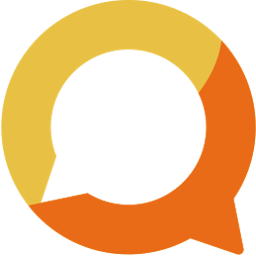Adding your first product or service to your online Squadnet store
If you completed setting up your store using this guide, you can now add your product/service to your club store and start selling.
Written by: Vuong Ngo
Published at 12/20/2023

Basic product

Click "Add new product" button on top right to add your first to product to store.
Step 1:
Click on the product menu in the Store section of your web admin panel and choose the category.

Step 2:
Work through the steps provided including uploading a picture of the product, choosing the price to sell it at and then any additional details such as product customisations or add ons.

Step 3:
Once you have a product uploaded you can view the product and when happy make the product live by clicking on the Publish button.

Step 4:
You can then click back on Products in the menu bar to create more products or edit exisiting ones. At anytime you can click on the club page to view live updates of your changes.

Advanced product customisation
Logistics
If you are selling physical products, you can enable logistics options for these particular products. This includes pick-up from store or delivery option.

Membership Settings
If you want to enable your customers to join your club Squadnet after purchase success, you can enable membership from this option.

Product Options
Product options allow customers to select different variance of your product including colours, sizes, etc.... Options will form unique SKU where you can use for stock control.

Inventory
By default, the product is created with unlimited stocks. You can limit number of stocks to prevent over purchases scenario.

Additional Details
If you want to add additional product description and make it standout such as refund policy, etc.... You can use this options to highlight those details.

Product Customisation
If you requires customers to fill-out additional information to fulfil the order, you can use this option to require additional information.

Product Addons
With product add-ons you can add additional options such as freebies or upgrades. For example Free drink for each ticket sale.
The difference between an Add-on and a product option is how it relates to the product. Add-ons are separate and an addition to the product.