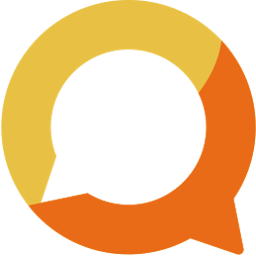Different ways to invite members and how to manage invitations
Squadnet provides different methods to invite members to join your club. These methods belongs to two categories: shared invitations or individual invitations. Member then can join your club either by invitation code or invitation link.
Written by: Vuong Ngo
Published at 12/18/2023

Shared invitation

Shared invitation mean multiple users can join your club using a single invitation link or code. This method is convenient when you want to invite your members on existing social media channels; or just bulk emails your members to join Squadnet.
Inside "Invitation Options" within Members screen, "Create Invitation Code" and "Create Invitation Link" are those options that will create Shared invitation.
Create Invitation Code
Your member can join Squadnet using invitation code as described in this article. If you haven't read Club Roles' article, we recommend to have a quick overview on that guide first. You'll need to choose a role when creating an invitation.

After that, you can share the invitation code to members to join your club. Feel free to share this link to assist them with the process of joining using invitation code.
Create Invitation Link
Similar to invitation code, you'll need to choose club role associated with the invitation. You can also limit how many people can join your club using this link; if you are not certain, just leave it blank.

You then can share the invitation link to members and don't forget to share this link to assist with the joining process.
Individual Invitation
Individual invitation is associated with an email address or phone number. The advantage of this method is you can re-invite member again by just clicking on re-invite button. If you use bulk import methods, it will also create individual invitation based on the information you provided. This article will address other invitation methods beside bulk imports.
Type your contacts

If you just one to invite one or two member, simply use this method to invite them directly. Enter their name, email address or phone number and click "Invite". An invitation link with be sent to their email or by SMS automatically.
Import from Emails
You might have all the members' contacts inside your club email. You can authorise Squadnet to access your contacts on Google to import the members list. Then you can selectively send invitation to those contacts similar to "Type your contacts" method.
Invitations Management
Shared Invitations will be listed inside "Invitation Links or Codes" panel. You can only remove or renew the invitation if it is expired.

Individual invitations will be listed inside "Pending Members" panel. When member accepted your invitation, they will be moved to Registered Member. If they haven't accept your invitation after a while, you can resend the invitation by either email or SMS.